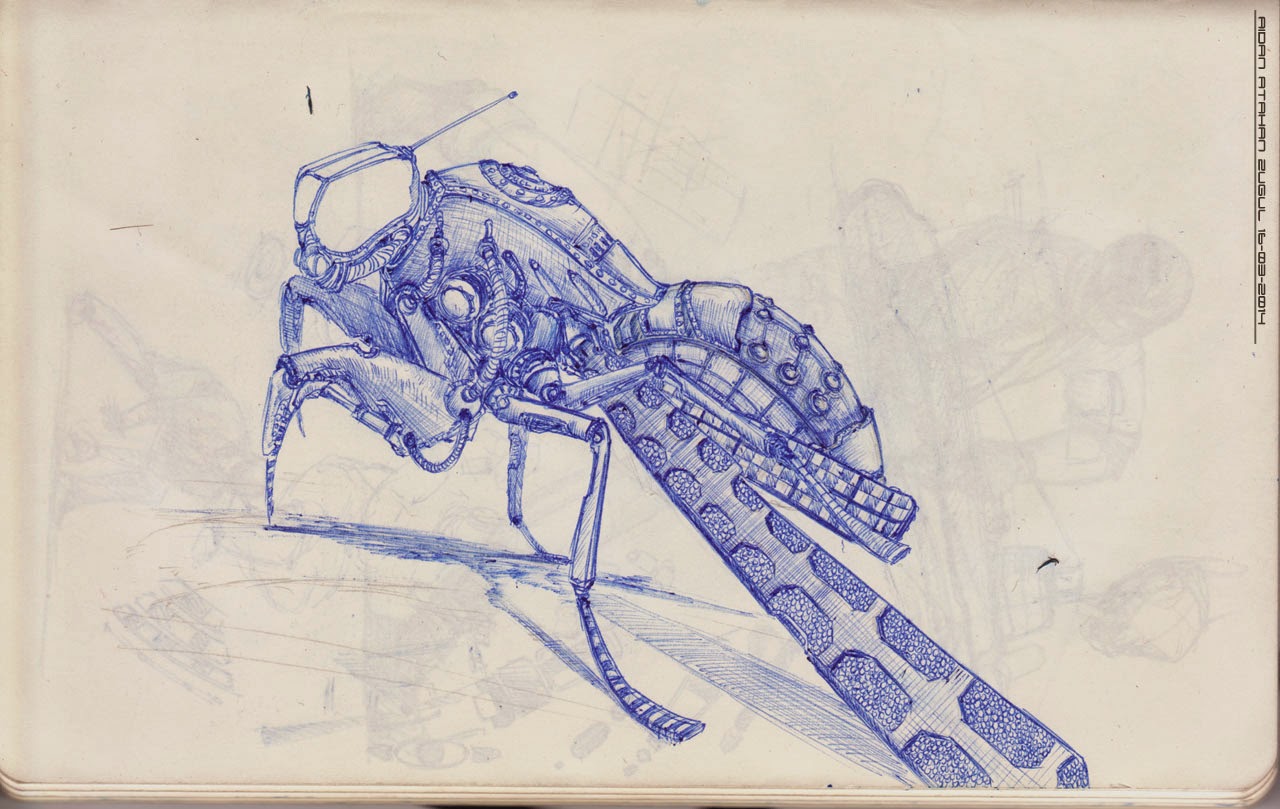Been a while since i posted. Hopefully working towards something....
The Art of Aidan Atahan Zugul
----------------------------------------------------atahan_zugul@yahoo.com.au-----------------------------------------------------
Tuesday, January 19, 2016
Friday, December 5, 2014
Yay - New Books Out Finally!
I had the pleasure of being asked to contribute to this new book by the great people at 3dtotal. I got my copy yesterday in the mail finally; its always nice to see how other artists approach sketching, and what materials they use. That being said, i must admit im quite humbled to be included along side artists of such a higher calibre than myself. Here are a few preliminary shots the kind folk at the publishers sent me - figured i'd post them up here... books called Sketching from the imagination:Fantasy.
Tuesday, March 18, 2014
Another year, another sketchbook.
So i finally made it through my moleskine, and already onto the second. These were some of the resulting sketches.
Monday, February 24, 2014
Made it onto front page of 3DTotal
Humbled to have got onto the front page of 3DTotal.com with the aquatic mammal concept sculpt. Hard work seems to finally be paying off. Cheers.
Sunday, February 23, 2014
Trying out new mediums - Charoal
Sketching using Willow Charcoal on Bond Layout Paper for a chance of pace. Kinda like this medium much more than pastels because of the flexibility you have between producing silky smooth gradations or really hard defined edges. Messy stuff but great contrast can be achieved with it. Really forces you to work big(A2 here) using big shapes and focus on planes as well as overall composition and silhouette. Prolly try my hand at a few more of these.
Sunday, December 8, 2013
Out Sketching at the zoo.
Soooo i finally bit the bullet and paid for an annual pass to taronga zoo, its about the best thing next to life drawing to improve ones drawing skills if you ask me - even more so if you're a creature/character designer. The fact that you're subjects are contantly moving forces you to capture the building blocks of an idea - gesture, pose, rhythm, and by the time you look up to fill in details - that freakin' Roo has changed its pose - hence you're forced to think!
The subject gives you minute to block them in, after that you're on your own (theres no chance you can just be lazy and look and copy) - you're forced to think of form in 3d space, how the rhythms of the surface flow, how surfaces overlap, and of course you're forced to use your imagination. Sure your drawings all end up being very gestural in the end, coz sometimes you get all of about 10 seconds to capture a pose - but thats where the real important juicy bits of any design are - thats the meat of the potatoes, thats the stuff that sells and emotes, after that you can go home and detail to your hearts content.This stuff forces you to capture gesture, shape, and form under pressure and quickly - and if you've mastered that, well the detailing is just draftsmanship and many hours spent noodling if you ask me. So anyways here were a couple sheets from todays venture out, just using solid graphite 4B pencil on sketchpad, i might take my watercolors next time.
Oh and it certainly doesn't hurt to take inspiration from guys like David Colman, or Chris Ayers to give your procrastinating side a reason to work up these preliminary sketches to full illustrations...
The subject gives you minute to block them in, after that you're on your own (theres no chance you can just be lazy and look and copy) - you're forced to think of form in 3d space, how the rhythms of the surface flow, how surfaces overlap, and of course you're forced to use your imagination. Sure your drawings all end up being very gestural in the end, coz sometimes you get all of about 10 seconds to capture a pose - but thats where the real important juicy bits of any design are - thats the meat of the potatoes, thats the stuff that sells and emotes, after that you can go home and detail to your hearts content.This stuff forces you to capture gesture, shape, and form under pressure and quickly - and if you've mastered that, well the detailing is just draftsmanship and many hours spent noodling if you ask me. So anyways here were a couple sheets from todays venture out, just using solid graphite 4B pencil on sketchpad, i might take my watercolors next time.
Oh and it certainly doesn't hurt to take inspiration from guys like David Colman, or Chris Ayers to give your procrastinating side a reason to work up these preliminary sketches to full illustrations...
Monday, December 2, 2013
My Observations on Linear Workflow within MAYA 2013
So for the past like year or so, ive been confused as hell over using a linear workflow within maya - mostly because of the convoluted way you have to go about it - gamma correcting stuff, playing with color profiles... list goes on. So anyway, after many attempts at it, i pretty much kept away from it, figured they'd have it all fixed up next release... (kinda worked). In the end, the benefits of working in a linear workflow finally drew me back in - mostly the amount of flexibility it offers you when you're doing levels and color adjustments in post. Its pretty much like having a RAW file as opposed to JPG for those of you who play around with digital cameras. LWF gives you alot of flexibility and as such makes it easier to get realistic renders more or less.
So anyways there is for my purposes, 2 methods of using a linear workflow, one that seems to be what everyones accepted and use - where you have to gamma correct all your swatches. And the other i came up with because i cant stand having to gamma correct swatches; on account of i use swatches more, and hence would prefer just gamma correcting my textures. So to get my head around it heres the test i did: I saved out 3 scenes, 1st scene i left alone at default and rendered in 8bit tiff without any color management. 2nd scene i used mayas proposed linear workflow and gamma corrected swatches. 3rd scne i used my own linear workflow and gamma corrected only my textures. So anyways heres the setup for the 2 methods:
METHOD 1: (Basically what it tells you to do in MAYA HELP)
1:Render Settings Color Management:
INPUT PROFILE :SRGB
OUTPUT PROFILE :LINEAR
2:Render View Color Management: (Note also make sure to click DISPLAY>32-bit Floating Point)
IMAGE COLOR PROFILE :LINEAR
DISPLAY COLOR PROFILE :SRGB
3:Gamma Correct all your color swatches with 0.455 to get them to work into LINEAR COLOR space
4: In Render Settings:
IMAGE FORMAT: OpenEXR
DATA TYPE: RGBA (Float) 4x32Bit
METHOD 1 RESULTS:
CONCLUSIONS: This is unpredictable - what i see when setting up my scene in SRBG space and the result are not the same even when gamma corrected. Although in the ballpark and obviously i can adjust until i get the same result on account of the excess data a linear workflow offers, id like something closer to what i had in maya, hence why i dont use this method at this time.
METHOD 2: (Basically what kinda makes sense to me)
1:Render Settings Color Management:
INPUT PROFILE :LINEAR
OUTPUT PROFILE :LINEAR
2:Render View Color Management: (Note also make sure to click DISPLAY>32-bit Floating Point)
IMAGE COLOR PROFILE :LINEAR
DISPLAY COLOR PROFILE :SRGB
3:Gamma Correct all your file textures and ONLY file textures with 2.2 to get them to work into LINEAR COLOR space
4: In Render Settings:
IMAGE FORMAT: OpenEXR
DATA TYPE: RGBA (Float) 4x32Bit
METHOD 2 RESULTS:
CONCLUSIONS: This is what i expect, i get a very close result to my original render from maya - and can now play around and change things up with the greater flexibility LWF offers with its 32-bit files. Hence this is the method i currently use. The way i see it, i use alot less actual file textures than i do swatches most of the time, and hence would much prefer gamma correcting the file textures i bring into maya instead of every freakin color swatch i touch when setting things up. I think Method 1 with no post-gamma correction comes pretty close to what you'd want, however you end up losing alot in the highlights, but if i had a scene with lost of file texture - i'd certainly use it.
SIDE NOTE: For some reason i dont know ( and if you do plz comment here, email me, msg me) - The 'Display Color Profile in the render views color manager, seems to be working in reverse: IE if im expecting a linear file - and hence set the "Image Color Profile" to LinearSRGB, and wasnt to see things in SRGB while i work, and hence set the "Display Color Profile" to SRGB - it actually shows me the freakin' Linear non gamma corrected output (ie not displaying in SRGB space - not sure if this is a bug). But it shows me the SRBG version when i set the "Display Color Profile" to Linear SRGB - ie what i want, but the freakin things reversed. If anyone else runs into this lemme know plz. Also If im doing something wrong here, or ive stuffed up somewhere plz lemme know - coz i myself am kinda new to this and so use these methods as you see fit. Cheers.
UPDATE: Finally figured out why the above was happening. If you have any kind of lens shader attached to your camera - ie mia_exposure_photographic/mia_simple... then you will have the issue stated above. Reason being is that the exposure nodes gamma correction (by default at 2.2) is being countered by the display color profile when it is set to linearsRGB. As far as how this affects your workflow - as far as final batch renders are concerned, leave the exposure node lens shaders gamma correct at default - 2.2. Just live with the fact that you need to switch the display color profile to linear in the render view when making test renders in order to see your image looks like in sRGB space. If you want to see what the linear view will look like when you batch render, then just set the color profile in the render view to sRGB (yeah the exact opposite). Your batch renders will turn out fine if you leave the gamma correction of 2.2 on the lens shader alone (setting it to 0.455 actually makes things worse in the render view - ive no idea) and then you can take your renders and goto photoshop (image>adjustments>exposure>gamma=0.454) for gamma correction as per usual.
Much love to Lester Banks for this great script for automating connecting up Gamma Correction Nodes, Works Like a Charm : LINK
So anyways there is for my purposes, 2 methods of using a linear workflow, one that seems to be what everyones accepted and use - where you have to gamma correct all your swatches. And the other i came up with because i cant stand having to gamma correct swatches; on account of i use swatches more, and hence would prefer just gamma correcting my textures. So to get my head around it heres the test i did: I saved out 3 scenes, 1st scene i left alone at default and rendered in 8bit tiff without any color management. 2nd scene i used mayas proposed linear workflow and gamma corrected swatches. 3rd scne i used my own linear workflow and gamma corrected only my textures. So anyways heres the setup for the 2 methods:
METHOD 1: (Basically what it tells you to do in MAYA HELP)
1:Render Settings Color Management:
INPUT PROFILE :SRGB
OUTPUT PROFILE :LINEAR
2:Render View Color Management: (Note also make sure to click DISPLAY>32-bit Floating Point)
IMAGE COLOR PROFILE :LINEAR
DISPLAY COLOR PROFILE :SRGB
3:Gamma Correct all your color swatches with 0.455 to get them to work into LINEAR COLOR space
4: In Render Settings:
IMAGE FORMAT: OpenEXR
DATA TYPE: RGBA (Float) 4x32Bit
METHOD 1 RESULTS:
 |
| As expected things dont look right before gamma correction |
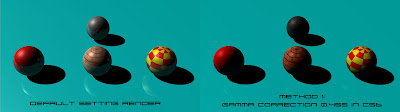 |
| Gamma correction of 0.4545 really saturates and darkens things up and highlight intensity are lost |
METHOD 2: (Basically what kinda makes sense to me)
1:Render Settings Color Management:
INPUT PROFILE :LINEAR
OUTPUT PROFILE :LINEAR
2:Render View Color Management: (Note also make sure to click DISPLAY>32-bit Floating Point)
IMAGE COLOR PROFILE :LINEAR
DISPLAY COLOR PROFILE :SRGB
3:Gamma Correct all your file textures and ONLY file textures with 2.2 to get them to work into LINEAR COLOR space
4: In Render Settings:
IMAGE FORMAT: OpenEXR
DATA TYPE: RGBA (Float) 4x32Bit
METHOD 2 RESULTS:
 |
| As expected things dont look right before gamma correction but the highlights are there |
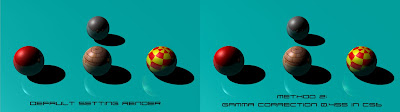 |
| Exactly what i would expect, highlights are there and colors are looking right, and now i have greater room to play with the 32-bit format |
CONCLUSIONS: This is what i expect, i get a very close result to my original render from maya - and can now play around and change things up with the greater flexibility LWF offers with its 32-bit files. Hence this is the method i currently use. The way i see it, i use alot less actual file textures than i do swatches most of the time, and hence would much prefer gamma correcting the file textures i bring into maya instead of every freakin color swatch i touch when setting things up. I think Method 1 with no post-gamma correction comes pretty close to what you'd want, however you end up losing alot in the highlights, but if i had a scene with lost of file texture - i'd certainly use it.
SIDE NOTE: For some reason i dont know ( and if you do plz comment here, email me, msg me) - The 'Display Color Profile in the render views color manager, seems to be working in reverse: IE if im expecting a linear file - and hence set the "Image Color Profile" to LinearSRGB, and wasnt to see things in SRGB while i work, and hence set the "Display Color Profile" to SRGB - it actually shows me the freakin' Linear non gamma corrected output (ie not displaying in SRGB space - not sure if this is a bug). But it shows me the SRBG version when i set the "Display Color Profile" to Linear SRGB - ie what i want, but the freakin things reversed. If anyone else runs into this lemme know plz. Also If im doing something wrong here, or ive stuffed up somewhere plz lemme know - coz i myself am kinda new to this and so use these methods as you see fit. Cheers.
UPDATE: Finally figured out why the above was happening. If you have any kind of lens shader attached to your camera - ie mia_exposure_photographic/mia_simple... then you will have the issue stated above. Reason being is that the exposure nodes gamma correction (by default at 2.2) is being countered by the display color profile when it is set to linearsRGB. As far as how this affects your workflow - as far as final batch renders are concerned, leave the exposure node lens shaders gamma correct at default - 2.2. Just live with the fact that you need to switch the display color profile to linear in the render view when making test renders in order to see your image looks like in sRGB space. If you want to see what the linear view will look like when you batch render, then just set the color profile in the render view to sRGB (yeah the exact opposite). Your batch renders will turn out fine if you leave the gamma correction of 2.2 on the lens shader alone (setting it to 0.455 actually makes things worse in the render view - ive no idea) and then you can take your renders and goto photoshop (image>adjustments>exposure>gamma=0.454) for gamma correction as per usual.
Much love to Lester Banks for this great script for automating connecting up Gamma Correction Nodes, Works Like a Charm : LINK
 |
| Final Comparison |
Subscribe to:
Comments (Atom)